How to Update GPL themes and plugins – GPL Ji
To update GPL themes and plugins, you will have to follow few steps. Never click on Automatic Updates or try to update GPL themes and plugins from the WordPress dashboard.
Know step by step to Update GPL Themes or Plugins
- Go to gplji.com > Click on My Account>Downloads and download the updated version of the theme or plugin you want to update.
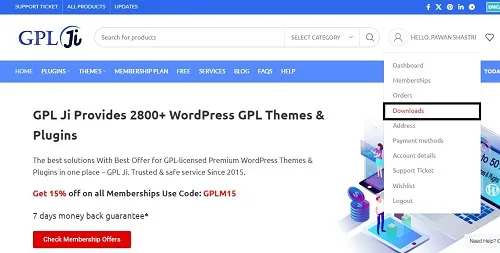
Download updated version
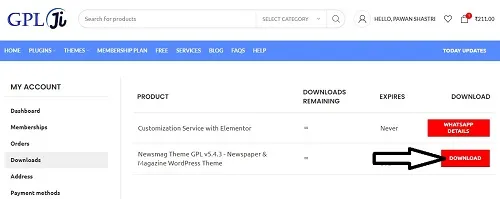
- Extract the downloaded zip file and see if the main theme/plugin zip file is inside it. If yes, then take it out and if not, then the zip file you have downloaded is your main file.
- Now you have got your main file which you have to install.
- Now you have to login to your WordPress.
- To update the theme – go to Appearance>Themes>add new theme>upload.
for theme
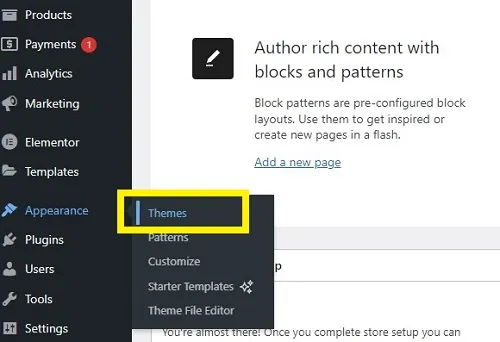
for plugin
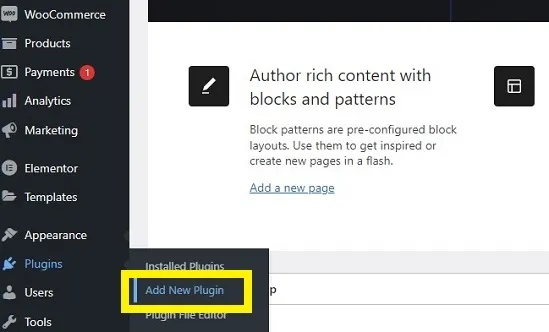
- To update the plugin – go to Plugins>add new Plugin>upload.
- Select the downloaded theme or plugin and click on install.
- As soon as the theme or plugin is installed, click on activate.
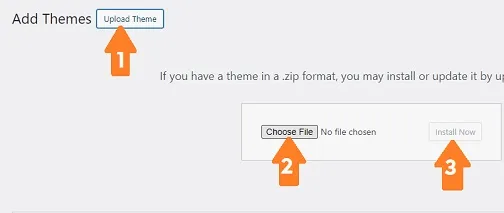
Now you will see the Replace option, click on it and your theme or plugin will be updated.
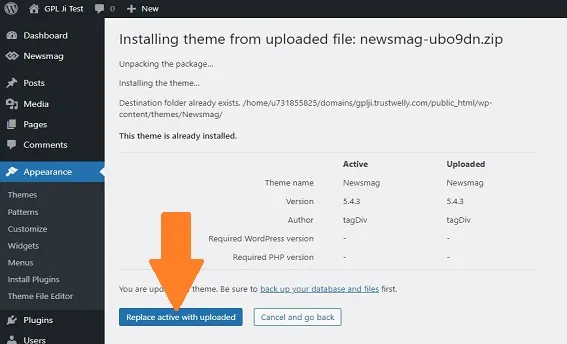
You have now successfully updated your theme and plugins.
Click here to go to your my account dashboard of GPL Ji – MY ACCOUNT
Do You Have an Error When Updating?
Updating your digital products should be a seamless process, but sometimes errors can occur. One common issue is related to how files are packaged and downloaded, particularly with products from platforms like Themeforest and Codecanyon. These products often come in a double compression format, which can lead to installation errors if not handled correctly.
Understanding Double Compression
Double compression means that the product is packaged as a zip file inside another zip file. When you download the main zip file, it contains the actual installable file as another zip inside it. This structure is intended to include additional documentation, licenses, or other necessary files.
Common Installation Errors
One of the most common errors encountered during installation is:
“The package could not be installed. The theme is missing the style.css stylesheet.”
This error typically occurs because the main zip file, which you downloaded, is not the installable one. Instead, it is a container holding the actual installable zip file.
Steps to Avoid Installation Errors
To avoid these errors, follow these steps:
- Check the Downloaded File: Before attempting to install, unzip the main zip file you downloaded.
- Locate the Installable Zip: Inside the unzipped folder, look for the actual installable zip file. This file will be the one you need to upload.
- Correct Installation Location:
- For Themes: Always upload the theme files in the Appearance > Themes area of your WordPress dashboard.
- For Plugins, Extensions, and Addons: These should be uploaded in the Plugins area.
Step-by-Step Guide
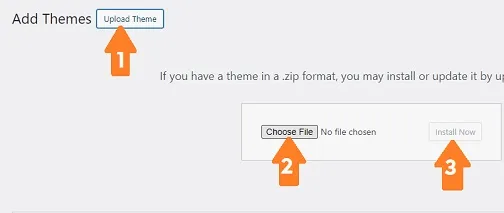
- Download the Product:
- Download the zip file from gplji.com.
- Unzip the Main File:
- Right-click the downloaded zip file and select “Extract Here” or “Unzip.”
- Identify the Installable File:
- Open the unzipped folder. You will typically find a second zip file inside, along with other files like documentation and licenses.
- Upload the Correct File:
- For themes, go to your WordPress dashboard, navigate to Appearance > Themes, and click “Add New.” Choose the second zip file you found and upload it.
- For plugins, go to Plugins > Add New, and upload the second zip file found inside the main zip.
Conclusion
By understanding the double compression method used by platforms like Themeforest and Codecanyon, you can avoid common installation errors. Always remember to unzip the main file first and locate the actual installable zip file within it. Upload themes and plugins in their respective areas to ensure a smooth installation process. Following these steps will save you time and prevent frustration when updating or installing new digital products.
Thank You – GPl Ji
